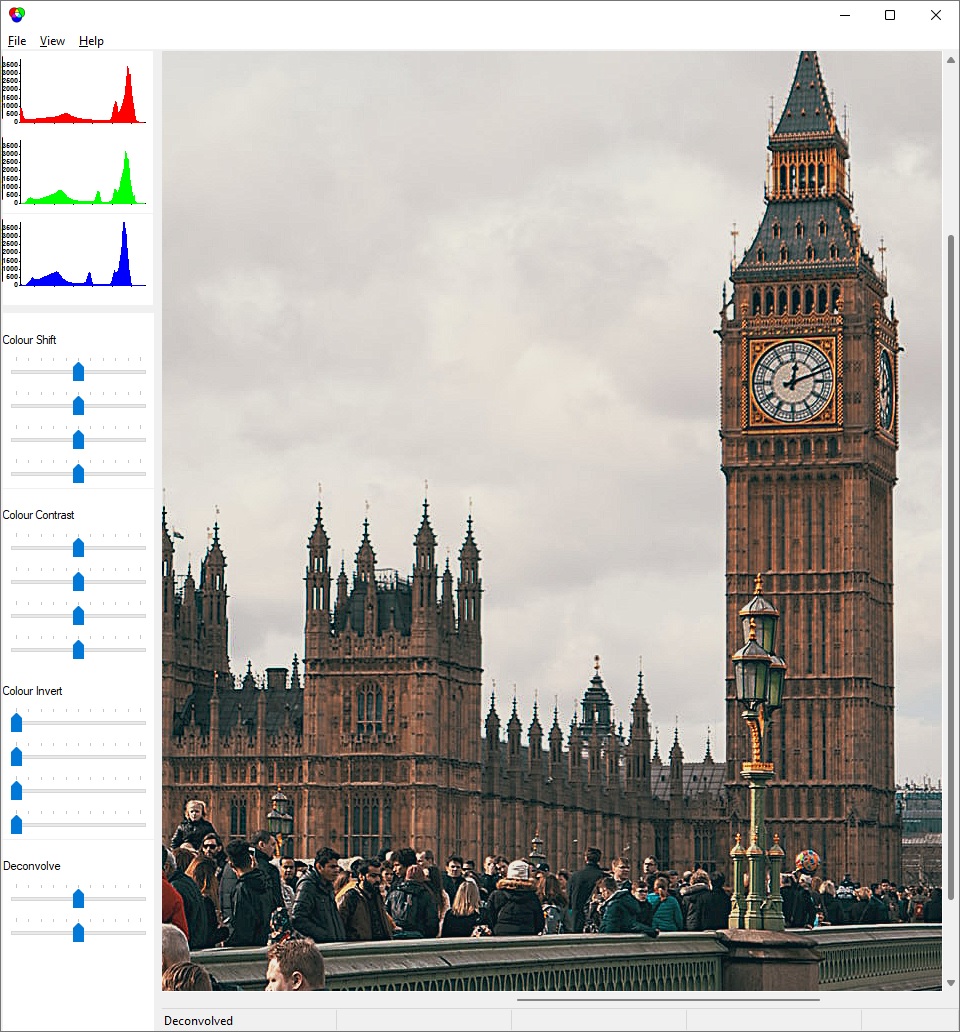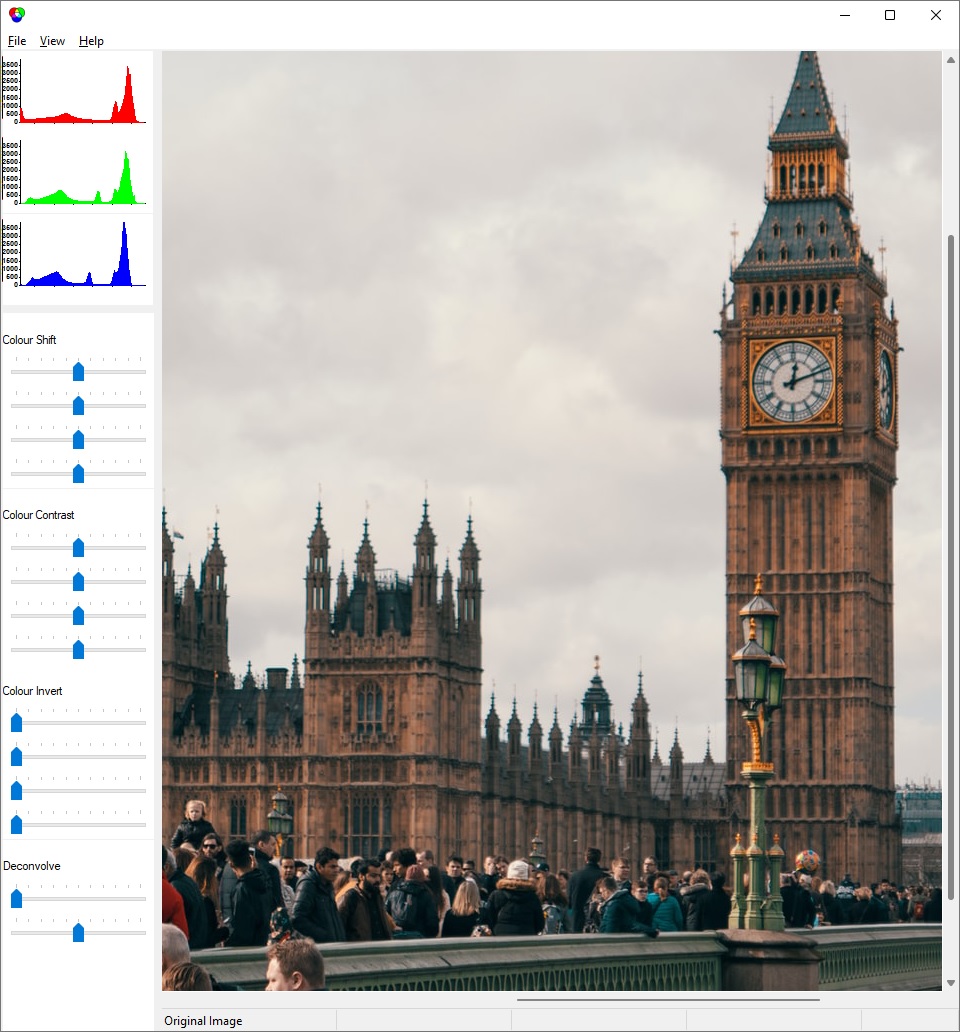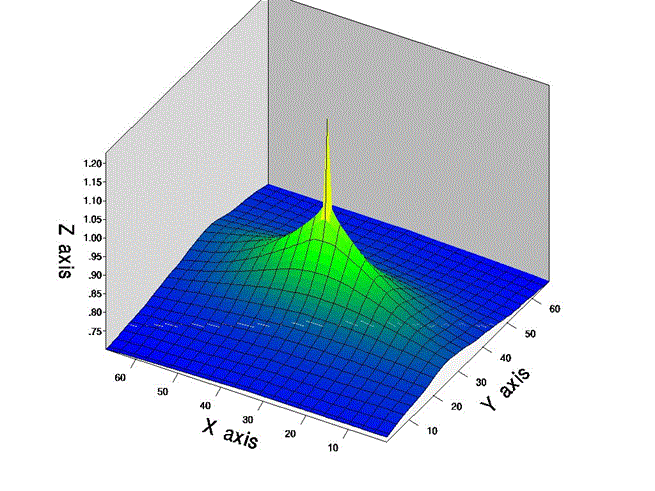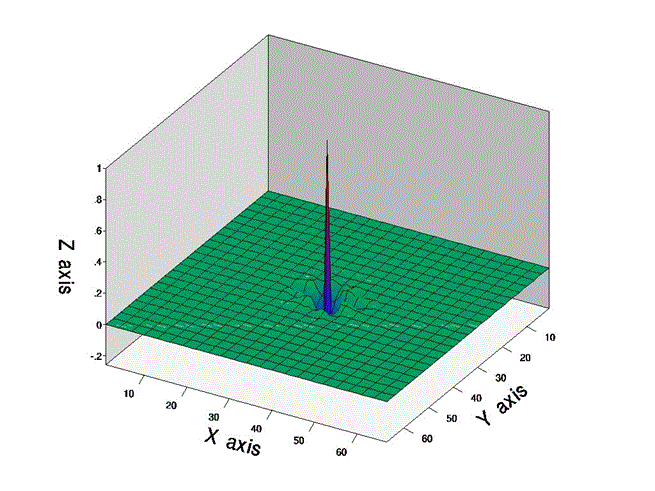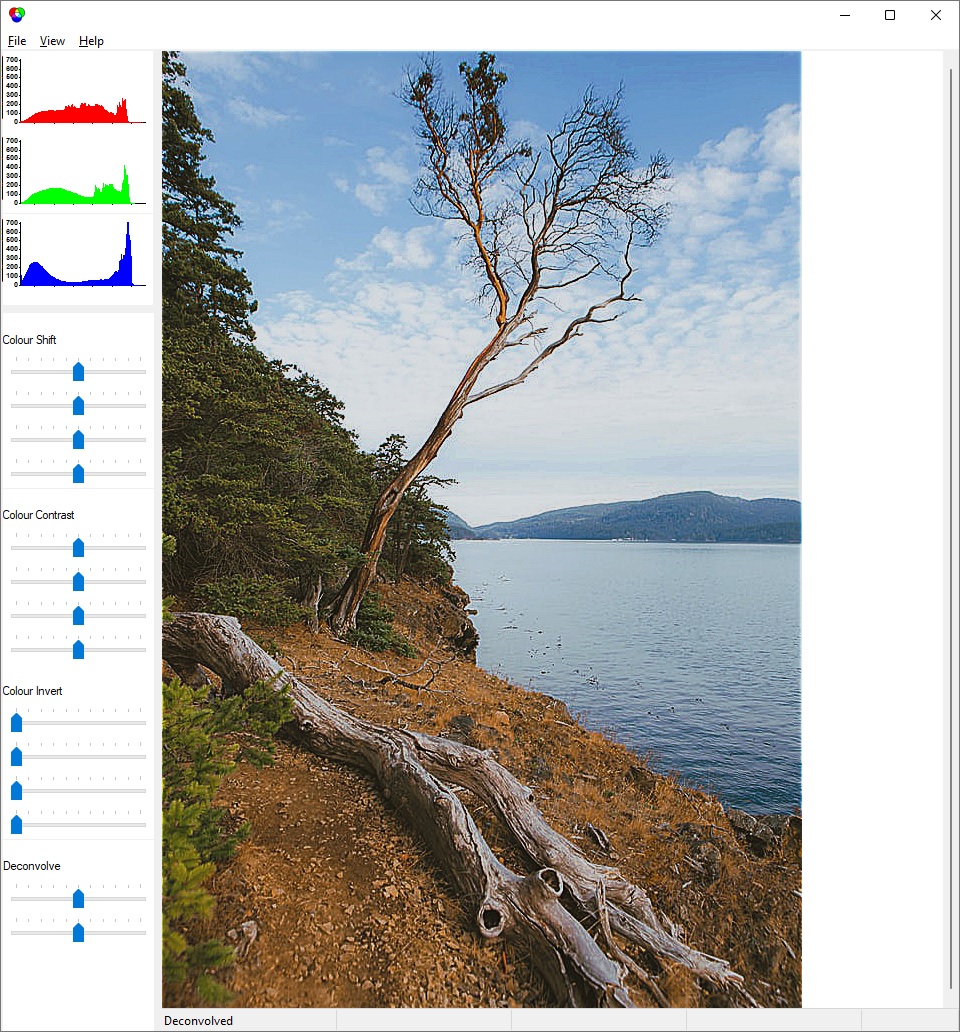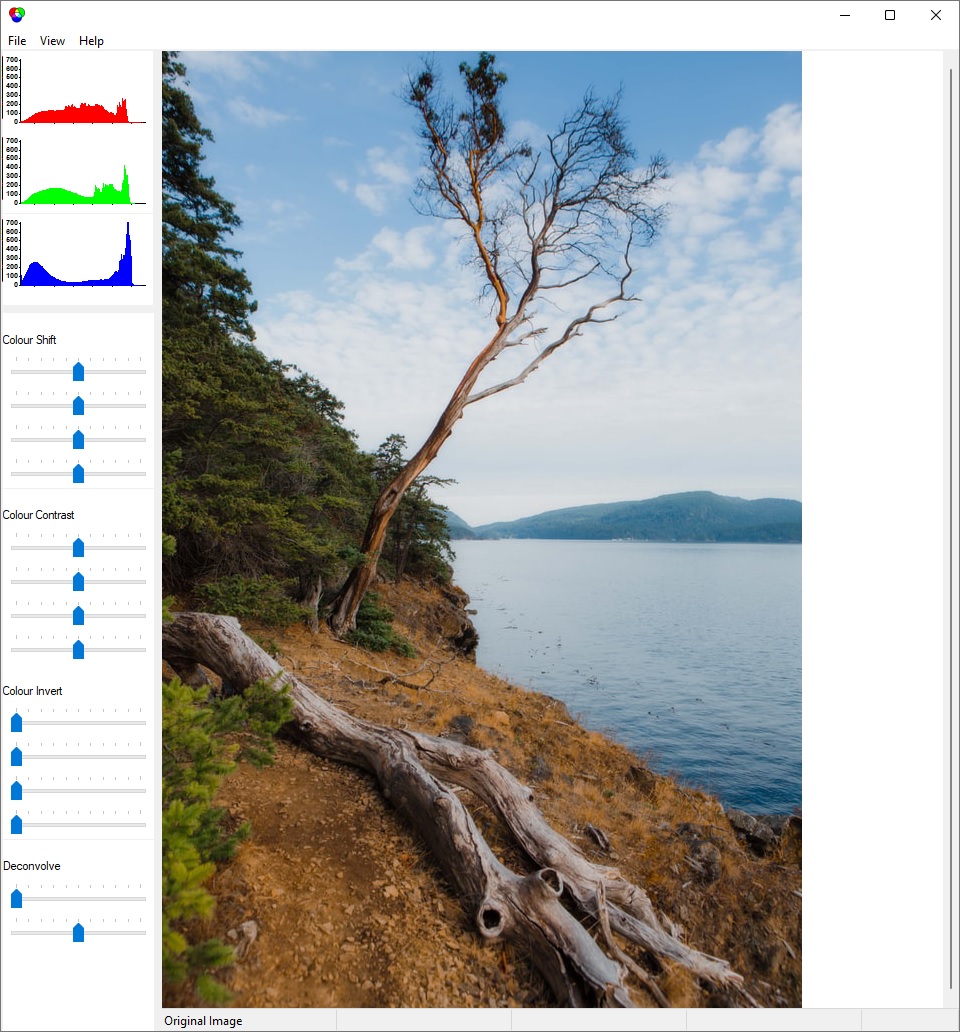Overview
SharpaPix is a Windows program that uses image deconvolution to sharpen your photographs. Also, you can adjust the colours in various ways.
Screen Output
The screen is split into three windows:
Histograms window
The red, green, and blue charts are histograms. The horizontal axes are brightness, and the vertical axes correspond to the number of pixels at each brightness.
Sliders window
The first three sets of sliders allow you to manipulate the image’s colours. Each set allows you to operate on red, green, blue separately or as a group.
The fourth set of sliders allows you to sharpen the image by deconvolving it.
Images window
This is where you can toggle between an original image and its processed version.
Deconvolution
This subject can be quite intimidating, and it’s not the easiest to describe. But it’s very simple to use and you don’t need to understand any of the underlying theory.
In Theory …
Due to recording and lens focusing limitations, each point that’s recorded isn’t recorded as a single pixel – rather, it’s smeared across several adjacent pixels. In effect, each point will result in something like a cone of pixels:
We say that the ideal image has been convolved with this cone, and the result is a blurred recorded image.
The deconvolution algorithm determines the approximate shape of this cone from an analysis of the given image. From this, it derives the cone’s inverse filter:
We call this inverse filter a deconvolution operator, and convolve the recorded image with it.
In Practice …
The first deconvolution slider lets you choose the operator’s radius: short to long.
The second deconvolution slider lets you choose the operator’s effect: weak to strong.
Start by pressing F4 to move both sliders to their mid points and use the resulting deconvolved image as a reference. Now, just tweak the result by adjusting these two or any of the other sliders. That’s really all there is to it:
Image Input/Output
Image files (both input and output) can be .bmp, .jpg, .jpeg, .pcx, or .png (i.e. bitmap format).
The deconvolution algorithm works best on digitally recorded colour photos. Images that that won’t fare well include those that have previously been:
- processed in some way (e.g., colourized, digitally zoomed)
- stored at some time in low resolution (e.g. 2 or 4 bits/pixel)